Overview: Where to access and how to use the online Database.
Introduction
In Exploring Databases curriculum, students test their specific hypotheses with an online database (Lesson 6) in a case control study format (Lesson 5) after they develop their overarching hypothesis from smoker profiles (Lesson 2), their intuition/observations, and past research. Thereafter, they explore the database further and develop new hypotheses to write their research proposal (Lesson 7). This appendix provides you (teachers) with a tutorial for how to start and open the database for your class.
1.1. Where is the database?
Go to https://gsoutreach.gs.washington.edu/database2/
1.2. System Requirement
The database application is optimized for Firefox (http://www.mozilla.com/en-US/firefox/) or Chrome (http://www.google.com/chrome) and we strongly recommend you to use it if available on your classroom computers. It will also work with Internet Explorer (default on Windows OS) and Safari (default on Mac OS), but with some limitations (see Table 1 below).
We have also learned that some teachers experience INTERNET or NETWORK issues due to student access restrictions, and we strongly recommend that you CHECK this in advance (see 1.3 for details)
Table 1. Web Browser Support
| Browser version, OS | Known Issues | Recommendation Level |
| Firefox on OSX and Windows | None | Strongly Recommended |
| Chrome on OSX and Windows | None | Recommended |
| Safari on OSX | None | |
| IE 9 on Windows | None | |
| IE 7,8 on Windows | Cannot see bar graphs | |
| Other browsers are not yet recommended | ||
1.3. Network Issues
If your school and district require students to log into classroom computers with their accounts, they may not be able to access the online database or it may not work properly because of their access restrictions. NOTE that this could happen even if it works properly with your TEACHER account/computer. To identify/solve the issue in advance, please check the following with a STUDENT account.
- On the database page, click one of the items in the questionnaire table and check if you can see the result. If you can see a table and bar graph under the questionnaire table, the database is working properly.
- Check another two or three computers in the same way for confirmation.
If you identify any issues using the above list, your school/district may restrict your student access to the database page. Please contact your network administrator and ask them to open your student access to https://gsoutreach.gs.washington.edu/.
2. Contact
If you have any question with the online database, please contact with Maureen Munn mmunn@u.washington.edu.
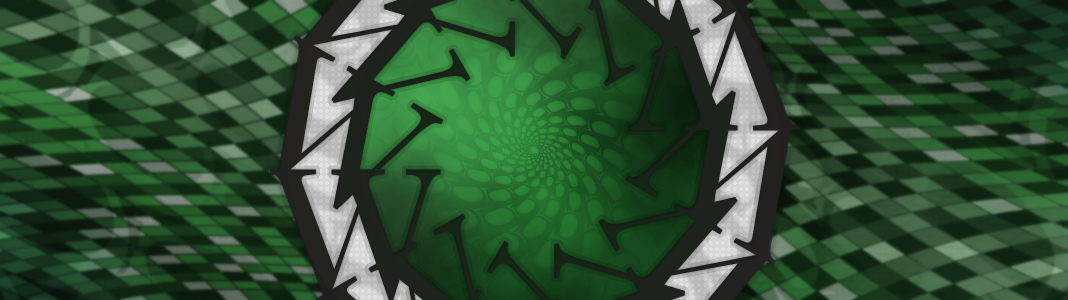
No comments yet. You should be kind and add one!
The comments are closed.